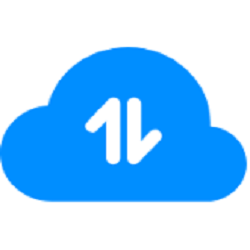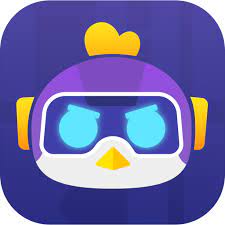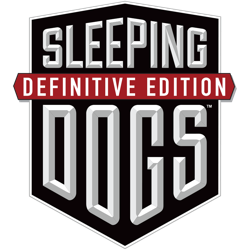Information on remote Gsmedge APK
It is an Android application developed by a man named Sajid Raza. Before creating the application, most users used a variety of methods to remove or bypass the FRP. However, the release of this amazing device has made everything much easier.
By default, when you roll back or install a new software update on your devices, you need to enter your Google email address and password to open it. But sometimes it won't open due to some other kind of problem.
So, people have come up with different solutions that are quite complex, and sometimes these techniques work, but sometimes they don’t.
Why not use this simple and automated tool on your phone instead of going through such difficult processes? It works legally, so you can create another account on the same device that can't be unlocked.
What is Remote Gsmedge APK?
Remote Gsmedge is an Android application used to delete or bypass previous Google Accounts. When you reset your device, you don't have to worry about forgetting your password as it will automatically unlock the FRP.
Features
- User friendly.
- Now supports 7.0,7.1.2.
- Especially for ZTE devices.
- The success rate has increased.
- Decided to forcibly close
How to install and use Remote Gsmedge APK
Another question is how is it possible to install an application when a phone is locked? So I want to provide a short but step-by-step answer to this question so that users can more easily understand it and apply it to their smartphones.
- Open your device.
- Connect to WiFi, which should be stable and fast.
- Then tap or click the Home button three times.
- You will see another menu open on your screen. So draw L on the screen.
- Another menu is displayed.
- Tap the Talk Cub back settings.
- Tap or click the Home button three times.
- Go to Help and Feedback.
- Go to "Get Started with Access and Voice with Access".
- Then you will see a YouTube video. So tap the play button.
- Then tap on this video with a voicemail or click start.
- This brings you to YouTube.
- Tap the YouTube user icon.
- Then go to Terms of Use and Privacy Policy.
- Then cancel and then tap Bookmarks.
- Go to the download history option.
- Now tap on “My Documents”. This allows you to open your SD card or connect a USB connector.
- Then you need to install an application called 'Quick Shortcut Maker' on the same phone.
- Then open this application immediately after installation.
- Then click on the settings option.
- Go to the "Applications" option.
- Click the menu option or the three-dot icon.
- Now click on 'System Ps System Apps' option.
- Then go to "Google Account Manager" and disable it.
- Return to the main settings option.
- Click Screen and Security.
- Then 'Other Security Settings'.
- Tap Device Manager.
- You will then see "Find My Device".
- Find or turn off my device.
- Go back to "Applications".
- Open the system application, click Close Google Play Services and close it.
- Return to 'Quick Shortcut Creator'.
- Open "My Files" by looking in MyX.
- Now tap on the main file of (Remote Gsmedge Apk).
- Now go back to the main settings.
- Then cloud and accounting.
- Tap Accounts.
- Then open the Add Account option.
- Click Google.
- Enter or create new account information.
- Now go back to the system app and enable people with disabilities.
- Now enable or disable the "Find My Device" option.
- Now close all the menus and go to the starting point.
- Tap or release next and wait a while.
- Now restart your phone.
- Get your work done